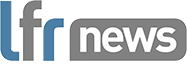Complex technology requires clear terminology, and this is certainly true of colour calibration, which, despite having been around for hundreds of years, still requires some explanation to demonstrate its full benefits.
First off, it would be a good idea to explain exactly what calibration is; to put it simply, calibration is the method of standardising something by determining the deviation from a standard, thereby ascertaining the proper correction factors. However, while this may be true in terms of the definition of calibration, it is a little more complicated when different hardware and software components interact, such as with colour-accurate digital printing.
For example, if a technician is on site with a customer, the customer may have a problem with the colour output of their printer and say, "I don't understand the problem at all, the printer is supposed to be calibrated." The blame for confusion lies with the unclear terminology used to describe the processes involved in ensuring that an inkjet printer delivers colour-correct results.
This confusion not only affects the hypothetical customer, who may be somewhat inexperienced in colour management, but also those "old hands" in the industry, whereby one person is thinking of profiling, and the other calibrating the printing unit.
To make it easier for customers, ColorGATE, part of the Ricoh family, uses two terms for processes that are often lumped together as "calibration." Calibration is mostly hardware-related and ensures the basic colour differentiation capabilities of the printing press, whereas characterisation is used to match the settings of the data-providing software (RIP) to the properties of the calibrated press.
Tuning the instruments
Having established the meanings behind the terminology, it is time to consider how to begin with calibration. The calibration of a printing press is the basic prerequisite for implementing a colour management workflow, or to put it simply, calibration makes sure that an inkjet printer is "well- tempered."
Calibration is first and foremost related to the printing unit. Print heads must be adjusted so that the nozzles are correctly aligned - on the X, Y and Z axis - as any uneven distance between the nozzles and the motif would result in a non-uniform, washed out print image. Once the nozzles of a single print head are correctly aligned, the next step is to align the print heads to each other.
After this, users should establish a linear increase in density to ensure that uniform tonal values are achieved for 100% of a colour and for the intermediate stages. All these are tasks that should be performed at the hardware end by a technician from the printer manufacturer.
To put these instructions into theoretical practice, we can use this issue as an example; imagine that the print image has a fluctuating colour density that decreases from the outside to the inside. This might be caused by a decrease of pressure towards the centre that can occur while the ink passes through the print heads within a print head bar.
To compensate for this problem, you should start where the pixel values of the job are converted into electrical signals: in the driver electronics. The voltage applied to the nozzles must be adjusted to compensate for the undesired effect and homogenise the ink application. Depending on the machine, this can be done for specific print head segments or - with some modern print heads - accurately to the nozzle. If a print head is replaced later, these adjustments must be made again.
Theoretically, this problem could be compensated on the software end as well, such as via adapted screening. However, the correction would then be shifted from the driver electronics to the print data that is transferred to the printer by the data-generating software. This solution can cause a number of problems, such as that the correction would only work for the individual press, and if a print head had to be replaced, this solution would require a new correction.
A press that already operates as linearly as possible offers the best conditions for the subsequent colour management processes in the software. While in most cases, this does not replace software-based linearisation, it does make it much easier.
To check the linearity of the printer, users should print a final density for each primary colour, as well as the intermediate stage of all primary colours - such as 20%, 50% and 70% - and secondary colours like 30% magenta and 30% yellow.
After doing all this, you will have a calibrated machine that provides a good starting point for digital colour management!
Linearisation of the machine in the software
So, now we have covered calibration, it is time to take a look at characterisation and one of the main crossover areas. Linearisation has a special role between calibration and characterisation as it stands between both worlds. On one hand, it is already located on the software end, but on the other hand, it serves the same goals as the machine calibration - ensuring the printer's colour differentiation capabilities.
During linearisation, a test form, sometimes referred to as a target, is printed and measured with gradations of the primary colours. With this target, it is possible to determine the point at which no further increase in density can be observed for each colour - this can be defined as the new one hundred percent ink application. An algorithm is then used to calculate a correction curve that redistributes the ink application for the gradations of the primary colours so a linear dot gain is guaranteed.
Matching software and hardware
Once your printer is calibrated, you can move on to the characterisation of the printing system. As colour differentiation capabilities of a printing system are generally ensured in the first step, it is now a matter of correctly matching the settings of the RIP software to the properties of the printer.
The characterisation of the printing system is done by profiling - a process known as creating an ICC profile. The term profiling is often confused with the calibration of a printing system, whereas in fact calibration is rather the prerequisite for creating a high-quality ICC profile; the more linear the output of a press is, the more accurately the ICC profile can give information about its colour space.
This is exactly what the ICC profile does; it enables users to make statements about a printer's colour space such as the deepest possible black, grey tones, light tones and saturated tones. A profile is not a colour correction, but rather a look-up table that provides users with data pairs of lab values and output colour values of the printing press.
A print data generating software such as the ColorGATE Productionserver can use this look-up table to convert the colour values from an input colour space embedded in a file to the output colour space of the printer.
It is important to note that this translation from an input colour space to an output colour space only works as long as all parameters and processes that influence the colour are unchanged, as a profile represents a combination of printing process, ink, media and other process parameters that can influence colour. Depending on the industry, these can be firing curves of a kiln in the ceramic industry or dryer temperatures in textile printing.
If these parameters change, theoretically a re-profiling is necessary to ensure that the software and hardware are again properly matched - just as a machine calibration must be carried out again if a print head has been replaced. Even if you do not make any conscious changes to the configuration of a printer, the character of the printer will change over time, which can lead to colour deviations.
One solution to avoid the all-too-frequent creation of colour profiles is ColorGATE's Media Device Synchronization (MDS), which allows you to define a reference state within the software. If you notice colour deviations later on, you can use the MDS to calculate a correction, allowing you to effectively restore the reference state of the printer from the software end.
Further benefits
It is also worth noting how else ColorGATE can assist, particularly when it comes to reducing costs and cutting down on production times. The ColorGATE Ink Saver module delivers exactly this and more to the user.
Launched over a decade ago, ColorGATE Ink Saver has been used by thousands of customers around the world, especially by those working with colour-intense prints, helping the save up to 30% on ink costs without any visual losses in the quality of the final print.
Each pixel of an image is analysed to see whether an alternative colour composition can be applied that uses less ink, while maintaining output performance. Each print job is dynamically reseparated based on optimised GCR (grey component replacement), and the amount of cyan, magenta and yellow is replaced with a greater portion of black, without changing the colour of the final print.
Available for each printing system where final separations are generated directly by a production server, the Ink Saver can be adjusted to three strengths and is suitable for use in both commercial printing and the industrial sector.
Users that implement ColorGATE Ink Saver can expect to see an improvement of image appearance when slight press misregistration occurs, as well as an improvement of colour consistency when viewing using different lighting conditions, greater stability of grey balance within images and a mitigation of metamerism effects.
Other core benefits of ColorGATE Ink Saver include reduced drying and curing time and less energy consumption due to less ink being used, higher printing speeds and enhanced press stability, and an improved repeatability of print jobs.
All in all, calibration and characterisation offer a wide range of benefits to users - all at an affordable price with ColorGATE.
Authored by Pete Sammon, Technical Specialist - Inkjet and Large Format Print, at Ricoh UK Ltd.
To find out more about ColorGATE and its range of software solutions, please click here
For further information on Ricoh wide-format products and services, please click here